Setup
Import Fractal SDK package
Manual Installation
- Download the latest release of the Fractal SDK for Unity. (opens in a new tab)
- Import the
.unitypackagefile into your Unity game using the local asset package import (opens in a new tab) process. - Optionally select the
Scenesfolder to check out our reference implementation.
Once you're set up and if your project targets a standalone build, move on to authentication setup. If you are developing WebGL title, follow the steps below to set up a connection between the authentication popup and your game.
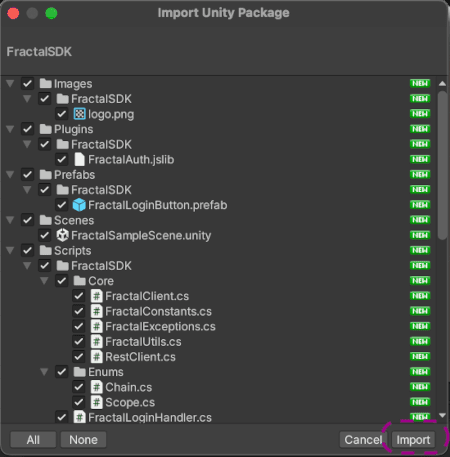
Asset Store Installation
Fractal Unity SDK is not yet published in the Unity Asset Store. Please follow the manual installation.
WebGL Player Setup
💡
This section applies only if your project targets WebGL.
Fractal SDK will authenticate players using a popup with direct callbacks to your game instance. This template will also ensure your game can be
embeded to Fractal "Launch Game" section with automatic authentication.
-
Make sure your projects contain
PluginsandWebGL Templatesfolder imported from the Fractal SDK package. These folders include the necessary extensions to handle the web browser's authentication popups. -
In
Build Settings > Player Settings, select FractalSDK as your WebGL Template.