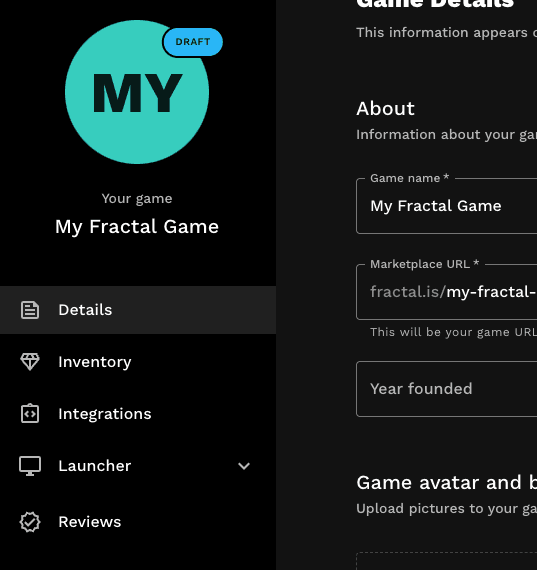Using Fractal Studio
Fractal Studio has two main sections: Studio Settings and Game Settings. Both are completely self-serve, letting you list your game on Fractal's catalog and manage your game features during development and after release.
Studio Settings
In your studio page, you can find the following tabs in the menu:
- Games - Manage the games that you have created. You can create new games, edit existing games, and delete games registered on Fractal.
- Team - Invite your team members to your studio and work together. You can also manage your team members' roles and permissions.
- Resources - Useful resources for your game development, such as links to the reference, documentation, and support.
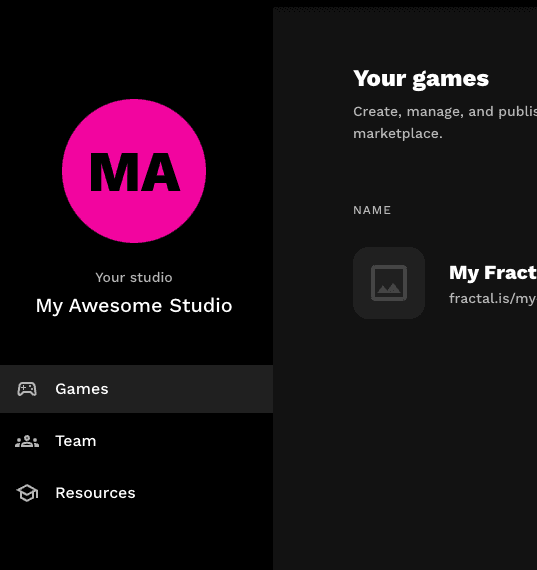
You can still interact with Fractal API even if you don't have a game approved for listing on Fractal. This is especially useful during development. Essentially every unlisted game is your sandbox.
Game Settings
To see the game settings select a game from the Games tab. You can find the following tabs in the menu:
- Details - Edit your game details, such as name, description, and icon in the Fractal's game catalog.
- Inventory - Manage your game's inventory. You can create new collections, items or edit existing ones.
- Integrations - Generate API keys for your game. You can use these API keys to integrate your game with Fractal.
- Launcher - Manage your game builds and updates. You can create new builds, edit existing ones or create invite codes for testing.
- Reviews - Preview reviews from the Fractal team. This will help you debug the issues if the game is not listed on Fractal yet.
You can see your game review status in the top left corner of the game logo. Review status can be one of the following: Draft, Pending, Approved, or Rejected. Only fully approved games will be publicly listed on Fractal.